There is a pandemic going around and you need to get your DACA application reviewed by a trusted legal representative without endangering yourself or others! You will need to share your application online, either via email or shared folders. Here is how to do it:
1) Get your physical application ready with all forms and supporting documentation. We have all kinds of resources available to help you figure this part out here: www.DACAisBack.com!
2) Scan and upload all documents in order (as per your cover letter) as pdf files to a secure location, either your computer files or an online drive/cloud storage. You can do this easily by using a phone app like Genius Scan.
- Disclaimer: We used Genius Scan for this example, but it is not required. Feel free to use any other app or tool that allows you to digitize your documents.
- Here’s a quick tutorial on how to use the app (you can easily find these for whatever app you choose to use by searching online: [app name] tutorial): https://www.youtube.com/watch?v=M0JUKbHp4qE&feature=emb_logo
Here’s a step by step of Genius Scan with pictures:
- Go to your app store on your phone and search Genius Scan, proceed to download and open the app.
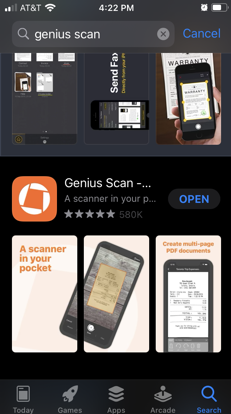
- Once open, place your documents on a flat surface against a dark background. The app will automatically take the picture/upload the images one by one.
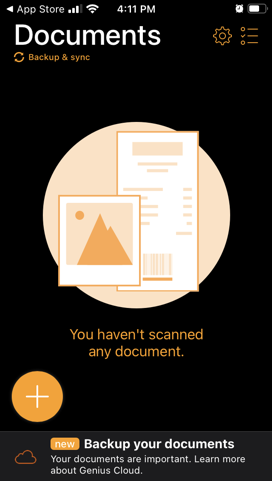
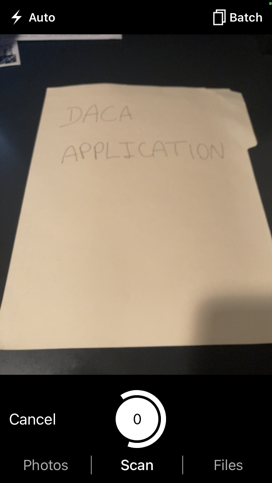
- If the app doesn’t do it automatically, you can touch the button to take the picture yourself and edit it by cropping.
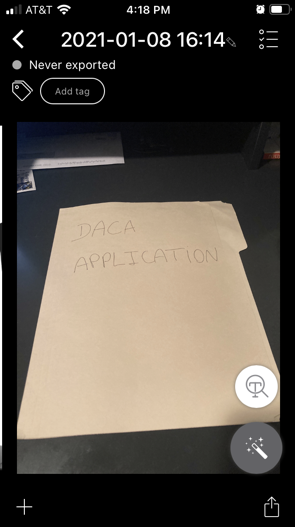
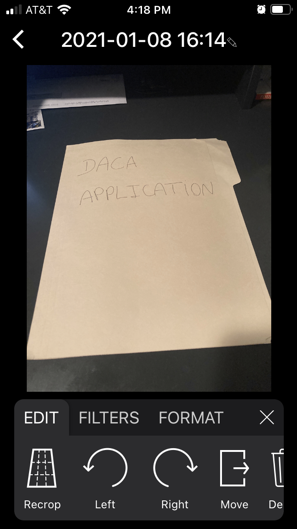

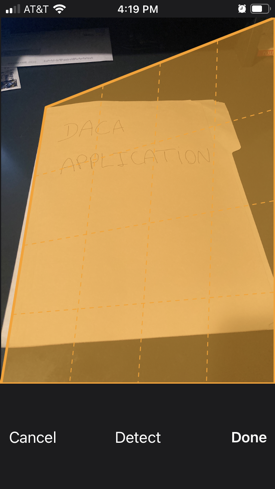
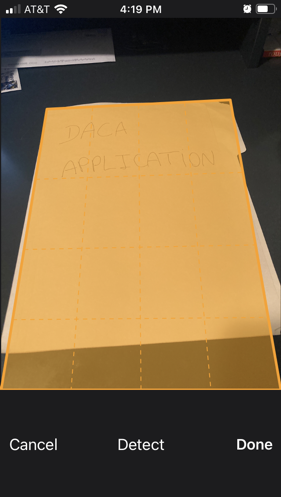
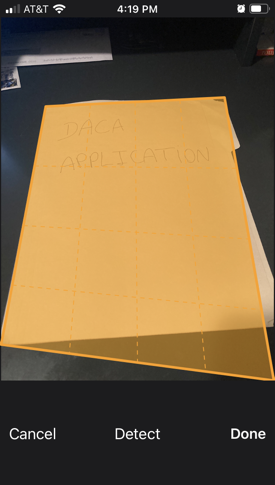
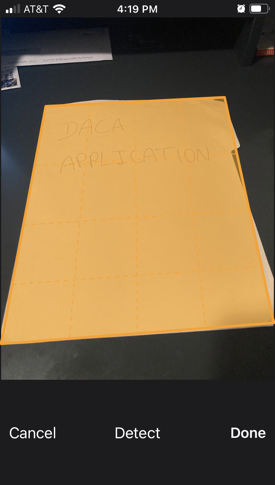
- And adding filters and choosing the right size for the files (A4)
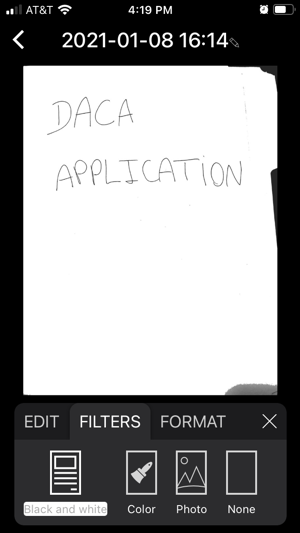
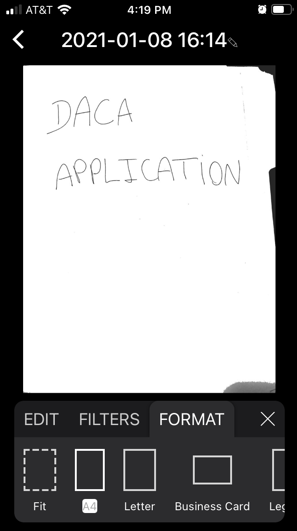
- Repeat until all pages have been uploaded to the app. The app will allow you to upload and edit each picture one at a time and it will bundle them all into one pdf file at the end.
- Once ready to save, choose where you want your pdf file to be sent to. You can choose to:
- Email it to yourself.
- Or if you have your personal email account and drive apps installed on your phone, you can upload directly to your cloud storage (recommended).
- TIP: although it may seem you have to pay for the app version that allows you to upload it to your drive directly, you can also use their “other apps” function and choose your drive app on your phone:
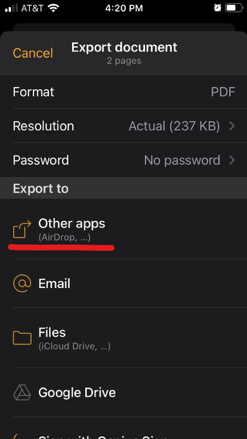
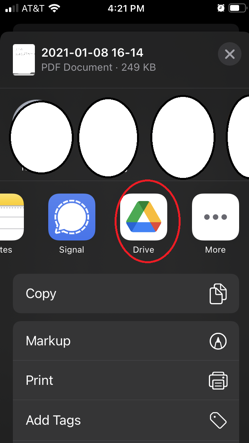
- Make sure to choose the right email/drive account you want to save it to, create a file folder so you can always find it.
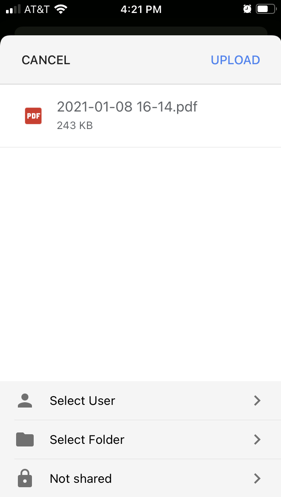
- And you’re done! You can now share the folder or file with your legal representative!
